How to Display FPS in Counter-Strike 2 (CS2)
Valve's latest addition to the Counter-Strike series, Counter-Strike 2 (CS2), released in 2023, has garnered significant attention among gamers. Many players are curious about how to monitor the game's Frames Per Second (FPS). This article provides step-by-step methods to show FPS in CS2, ensuring an optimized gaming experience.
Methods to Show FPS in Counter-Strike 2 (CS2)
There are two primary methods to display FPS values in Counter-Strike 2 (CS2), each offering flexibility and ease of use:
Method 1: Using the Developer Console
To view FPS using the developer console:
- Launch CS2.
- Click on the "Settings" icon in the top menu.
- Navigate to the "Game" tab and set "Enable Developer Console" to "YES".
- Switch to the "Keyboard/Mouse" tab and assign a key to "Toggle Console On/Off".
- Press the assigned key to open the developer console.
- Type "cl_showfps 1" into the console and press Enter.
- Your FPS value will now display on screen.

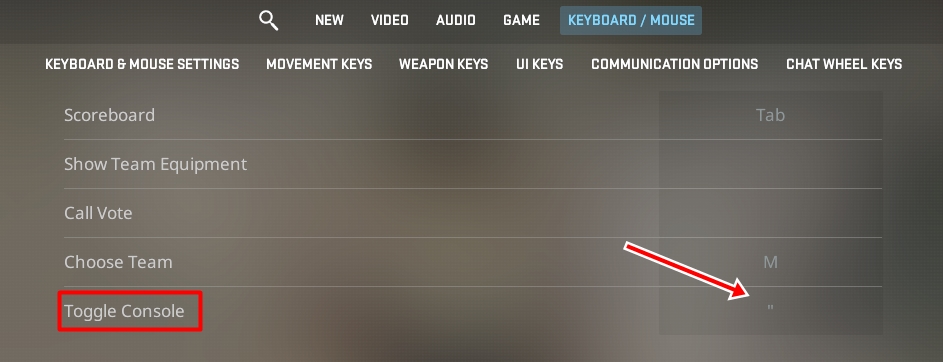
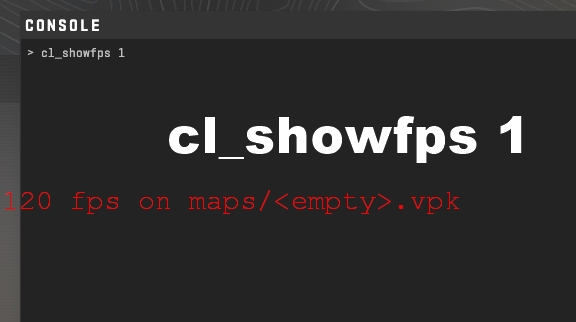
Method 2: Using the Steam Interface
To show FPS using the Steam overlay:
- While in-game, press "Shift + TAB" to open the Steam overlay.
- Click on the "Settings" icon within the overlay.
- In the Settings window, go to the "In-Game" section.
- Choose where you want the FPS counter to appear under "In-Game FPS Counter".


Utilize these methods to effortlessly monitor your FPS while playing Counter-Strike 2. Enhance your gaming experience with Lotkeys, your partner in gaming solutions.